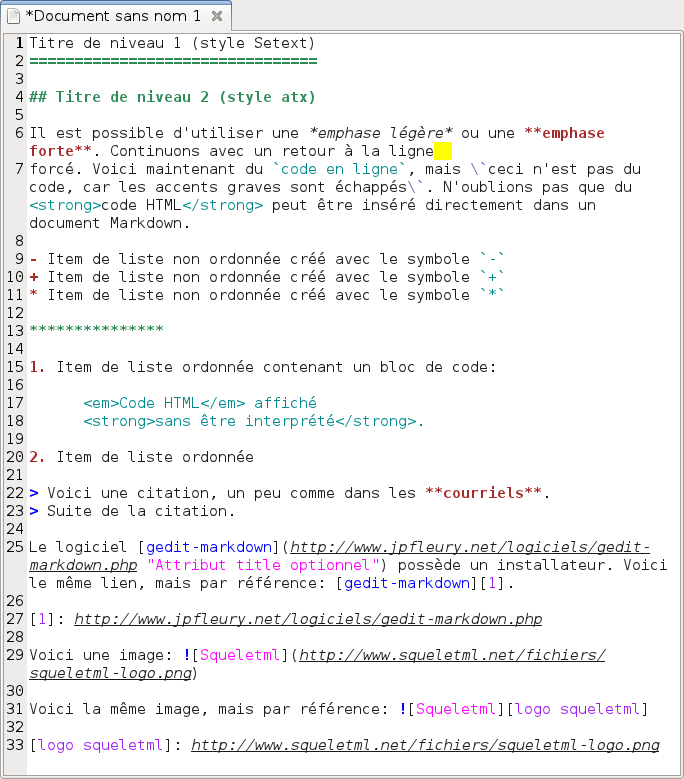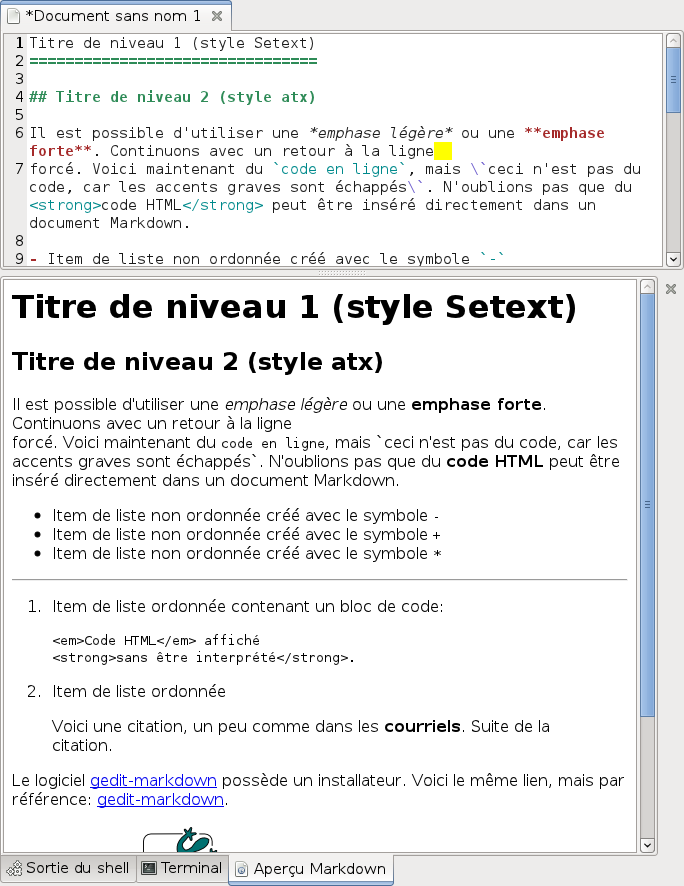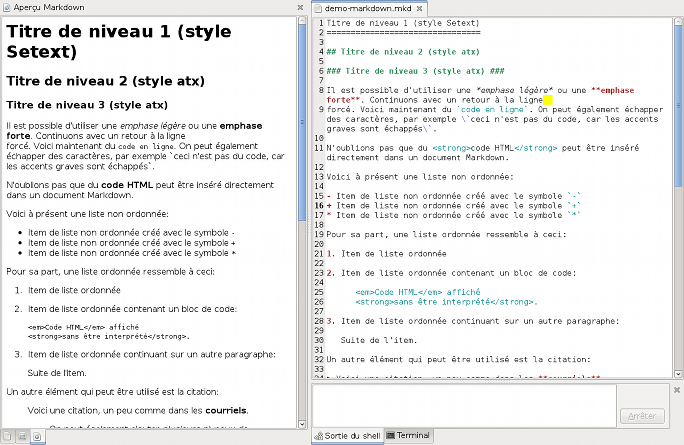Versions:
- For gedit 2 and gedit 3.0 to 3.6, please refer to the documentation of gedit-markdown v1.
- For gedit 3.8 to 3.12, please refer to the documentation of gedit-markdown v2.
- For gedit 3.28 to 3.38, see the documentation below (gedit-markdown v3).
gedit-markdown adds support for Markdown in gedit, the default Gnome text editor.
Specifically, it adds:
-
Markdown snippets
-
plugin Markdown Preview for gedit, displayed in the side panel or the bottom panel and previewing in HTML the current document or selection
-
an external tool for exporting to HTML or PDF the current document or selection
-
gedit-markdown v3 supports gedit 3.28 to 3.38. It's shipped with an installer for GNU/Linux.
-
The plugin Markdown Preview depends on the packages
python3-markdownandgir1.2-webkit2-4.0.
-
Extract the archive.
-
Open a terminal in the extracted folder.
-
Run the installer in the terminal:
./gedit-markdown.sh install
Markdown support will be added for the current user (so no need root privileges). The folder created by the extraction can be deleted after installation.
-
Open a terminal in the extracted folder.
-
Run the uninstaller in the terminal:
./gedit-markdown.sh uninstall
First of all, restart gedit if it's already running.
Syntax highlighting should automatically be activated for files recognized as Markdown files (extensions .markdown, .md or .mkd), otherwise choose it manually by going to View > Highlight Mode > Markup and selecting Markdown.
To enable this plugin, go to Edit > Preferences > Plugins and check Markdown Preview.
Two items are added in the gedit menu Tools:
-
Update Markdown Preview: displays in the side panel or in the bottom panel a preview in HTML of the current document or selection.
Note: there are two other ways to update preview:
- with the keyboard shortcut *Ctrl+Alt+m* (can be changed in the configuration file); - by right clicking on the preview area (side or bottom panel) and selecting the item *Update Preview*. -
Toggle Markdown Preview visibility: allows to display or hide the Markdown Preview panel tab.
Note: the keyboard shortcut Ctrl+Alt+v (can be changed in the configuration file) can be used to do the same.
When right clicking on the preview area, a context menu appears and lists several options. Besides the default ones (previous page, next page, copy, etc.), we have:
- Update Preview: reloads in the side panel or in the bottom panel the preview in HTML of the current document or selection.
Local files will be followed in the preview area while global ones will be opened with your default web browser.
Here's a screenshot of the plugin when it's displayed in the bottom panel:
Now the same plugin displayed in the side panel (click to see the original image):
Note that when the cursor passes over a link in the preview area, a tooltip displays the URL:
When the Markdown extension toc is enabled (see Configuration file, default), add [TOC] to your Markdown source to generate a table of contents with clickable links.
To use Markdown snippets, activate the plugin Snippets in Edit > Preferences > Plugins. Then, go to Tools > Manage Snippets... to see the possibilities.
The following tools are included:
- Export to HTML
- Export to PDF
To use the external tool, activate the plugin External Tools in Edit > Preferences > Plugins. Then, go to Tools > External Tools > Export to HTML to access the tool. The keyboard shortcut Ctrl+Alt+h does the same. The code of the currently opened Markdown file or the selection will be converted in HTML/PDF, and the result will be put in a new document.
To edit the tool, go to Tools > Manage External Tools....
The configuration file of gedit-markdown is located at:
$XDG_CONFIG_HOME/gedit/gedit-markdown.ini
Most of the time, it will correspond to:
$HOME/.config/gedit/gedit-markdown.ini
The section markdown-preview contains several properties:
-
panel: emplacement of the preview. Possibles values:bottom(default value) orside. -
shortcut: shortcut to refresh the preview. The default value is<Control><Alt>m. -
extensions: a whitespace separated list of Markdown extensions. See link for possible values. Defaults to "extra toc". -
visibility: visibility of the Markdown Preview panel tab when gedit starts. Possible values:0(hidden) or1(displayed; default value). -
visibilityShortcut: shortcut to toggle Markdown Preview visibility. The default value is<Control><Alt>v. -
autoIdle: only update markdown after this idle time (in milliseconds). Possible values:0(update immediately),250(default), any positivefloat. -
autoReloadActivate: automatically reload the preview when the plugin is activated. Possible values:0(disabled) or1(enabled; default value). -
autoReloadOpen: automatically reload the preview when the document is opened. Possible values:0(disabled) or1(enabled; default value). -
autoReloadSave: automatically reload the preview when the document is saved. Possible values:0(disabled) or1(enabled; default value). -
autoReloadTabs: automatically reload the preview when the active tab is changed. Possible values:0(disabled) or1(enabled; default value). -
autoReloadEdit: automatically reload the preview when the text is changed. Possible values:0(disabled) or1(enabled; default value). -
autoReloadSelection: automatically reload the preview when the selection is changed. Possible values:0(disabled; default value) or1(enabled).
Non-existent properties (as well as the whole file) will be generated with default values on startup.
-
Syntax highlighting and snippets for standard Markdown were officially added in GtkSourceView and gedit > 3.1.1.
-
Older versions of gedit-markdown also added Markdown MIME type and recognition of an additional extension (
.mdtxt). Since Markdown support was added directly into the shared MIME databaseshared-mime-info(see the bug report), gedit-markdown no longer adds its own Markdown MIME type file. Also, for purposes of compliance with the specification, the extension.mdtxtis no longer supported. -
Since HTML code can be directly used in a text written in Markdown, HTML syntax highlighting was added to Markdown syntax highlighting. However, keep in mind that, even if they're highlighted, Markdown syntax within HTML blocks (e.g.
<div>) and Markdown Extra syntax within HTML blocks withoutmarkdownattribute set to 1 (e.g.,<div markdown="1">) are not processed. -
Within a paragraph, text wrapped with backticks indicates a code span. Markdown allows to use one or more backticks to wrap text, provided that the number is identical on both sides, and the same number of consecutive backticks is not present within the text. Examples:
`lorem lorem lorem lorem` `lorem lorem `` lorem lorem` `lorem lorem ````` lorem lorem` ``lorem lorem lorem lorem`` ``lorem lorem ` lorem lorem`` ``lorem lorem ````` lorem lorem``Syntax highlighting in gedit supports code span highlighting with up to 2 backticks surrounding text.
-
Blockquote can contain block-level and inline Markdown elements, but gedit-markdown only highlights inline ones (emphasis, link, etc.).
-
A full context analysis can't be done (because line break can't be used in regex). Here are some consequences:
-
According to the Markdown syntax, to write several paragraphs in a list item, we have to indent each paragraph. Example:
- Item A (paragraph 1). Item A (paragraph 2). Item A (paragraph 3). - Item B.So there is a conflict in terms of syntax highlighting between an indented paragraph inside a list item (4 spaces or 1 tab) and an indented line of code outside a list (also 4 spaces or 1 tab). The choice was made to highlight code block only from 2 levels of indentation.
-
Only the underline of a Setext-style header is matched and highlighted, so there's no guarantee that it's indeed a title underline.
-
With Markdown Extra, some elements are matched and highlighted with no guarantee that they're in the right context: Setext-style header id attribute, colon used as separator in a definition list and separator line of a table.
-
Git is used for revision control. Repository can be browsed online or cloned.
The plugin Markdown Preview is localizable. The file containing strings is plugins/markdown-preview/locale/markdown-preview.pot.
Maintener: Jean-Philippe Fleury
Copyright © 2009-2014, 2025 Jean-Philippe Fleury https://github.com/jpfleury
Copyright © 2018, 2020 darkdragon-001 https://github.com/darkdragon-001
Copyright © 2005, 2006 Michele Campeotto [email protected]
This program is free software: you can redistribute it and/or modify it under the terms of the GNU General Public License as published by the Free Software Foundation, either version 3 of the License, or (at your option) any later version.
This program is distributed in the hope that it will be useful, but WITHOUT ANY WARRANTY; without even the implied warranty of MERCHANTABILITY or FITNESS FOR A PARTICULAR PURPOSE. See the GNU General Public License for more details.
You should have received a copy of the GNU General Public License along with this program. If not, see http://www.gnu.org/licenses/.